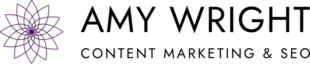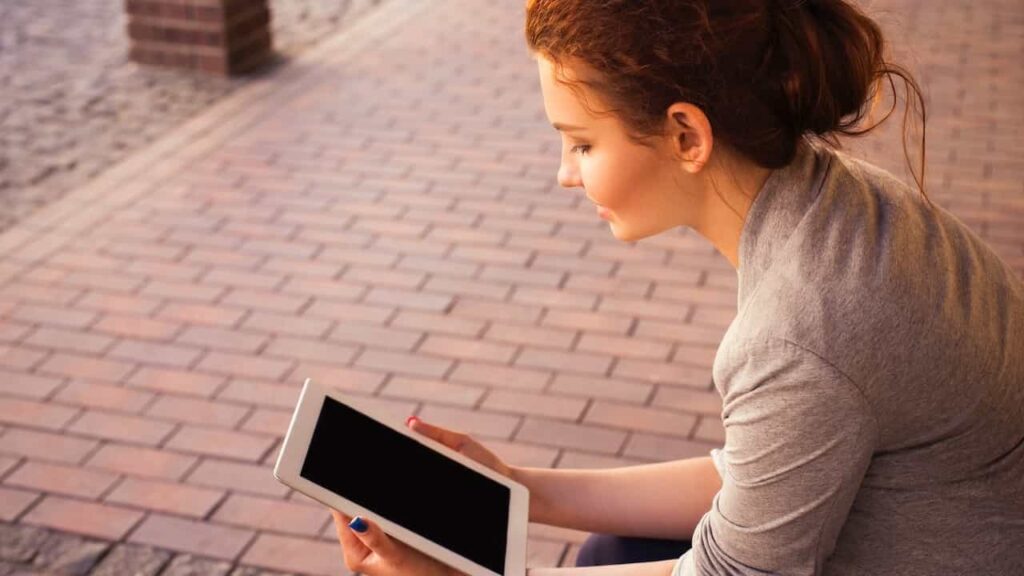
Last updated March 22, 2019.
Does your LinkedIn profile read like a boring resume? Most of us update our LinkedIn profile when we are looking for a new job, then forget about it once we achieve our goal. But since it is now common to connect on LinkedIn whenever you meet someone new, it is important to keep your profile as fresh and dynamic as you are.
Traditionally the domain of job seekers and recruiters, LinkedIn has blossomed into a vibrant social network. Over 575 million professionals (as of October 2018) use the platform to build their personal brands and nurture relationships with influencers, partners, and prospects. Engaged users also use LinkedIn as a source of ongoing education and industry news.
Yet it’s not always easy to know where to start. Below are tips for how to update your LinkedIn profile to support your goals in your current role while boosting your ability to attract new opportunities.
How to Improve Your LinkedIn Profile
1. Identify Your Ideal Connections
When using LinkedIn to network, consider it from the perspective of your future customers, partners, and employers. This will help you identify the best ways to demonstrate your knowledge and attract their attention. Ask yourself the following questions.
- What role does my ideal connection have in their organization?
- What problems are they trying to solve?
- Which words would they use when seeking help with these problems?
- What words would they use when looking for engaging conversation or when sharing an article?
- Which groups do they participate in?
If possible, take a look at your company’s buyer personas or create one of your own. Once you have a clear picture of the type of people or companies who would be interested in what you offer, you will be better equipped to optimize your profile to attract them.
2. Customize Your Message to Attract Your Target Connections
Now that you have a list of groups, keywords, and concerns, update your LinkedIn profile and activity. This will make it easier for your target audience to find you when they do a search. Tailor your words to speak of your unique ability to meet the needs of your customers, paying special attention to the following sections:
Headline
Your headline is searchable, and it’s the first thing people see. Instead of your job title, use this prime space to quickly and accurately describe your area of expertise.
This is a good place to insert keywords, but keep it natural and appealing. The goal is to draw people in and give them a reason to keep reading.
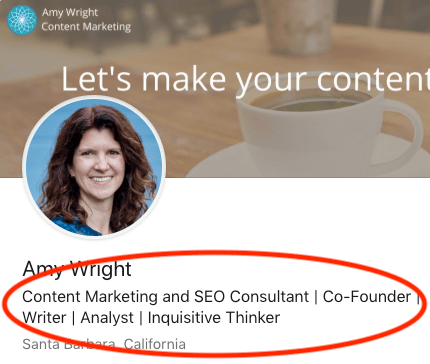
Photo and Background
Choose a professional photo, preferably one where you appear friendly and approachable. Then complete your profile by adding a background that is reflective of your organization or the services you provide. Leaving these areas empty or using a photo that includes a boyfriend or pet can project the image that you lack seriousness or attention to detail.
Summary
The summary section should be clear and concise but personable. Share your professional story. Briefly explain how your career started, what you’re working on now, and how you help your connections.
Unless you’re in a very formal profession, avoid speaking about yourself in the third person. LinkedIn is a social network. This is an opportunity to connect with your audience and present yourself as someone they can trust and might enjoy working with.
3. Optimize Your LinkedIn Profile to be Visually Appealing and Easy to Read
Assume that anyone who views your profile will scan it before deciding whether they find it interesting enough to read. Review it from that perspective to ensure that their eye is drawn to your most relevant message. Include images to make it visually appealing, and remove or reorder any distracting information. Below are a few adjustments to consider:
Secure a Custom URL
LinkedIn assigns a nondescript URL to every profile. But you can customize that URL to be more descriptive and professional.
To make this change, move your cursor to the top right of your screen and click on the downward-facing arrow where it says “Me.” Then, click on “View profile.”
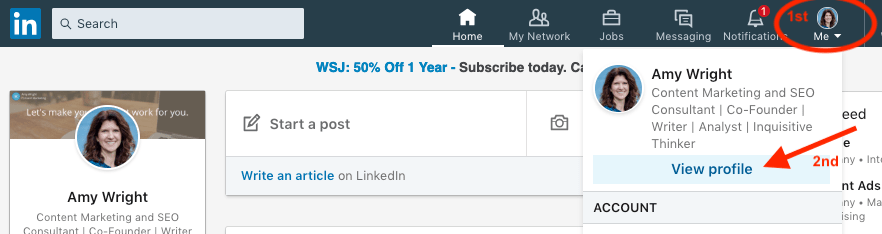
Next, click on “Edit public profile & URL.”

On the next screen, you can change your URL by clicking on the pencil icon.

Choose a URL that’s representative of your name and/or business. Then put it to work by including the URL on your business cards, website, or anywhere else you promote yourself.
Contact Me
Ensure your contact information is filled out completely, including a link to your professional website or your company’s website.
To make this link more appealing, add a name for the site to make it clear where the link will lead. This option can be found in your profile by clicking on “See contact info.”
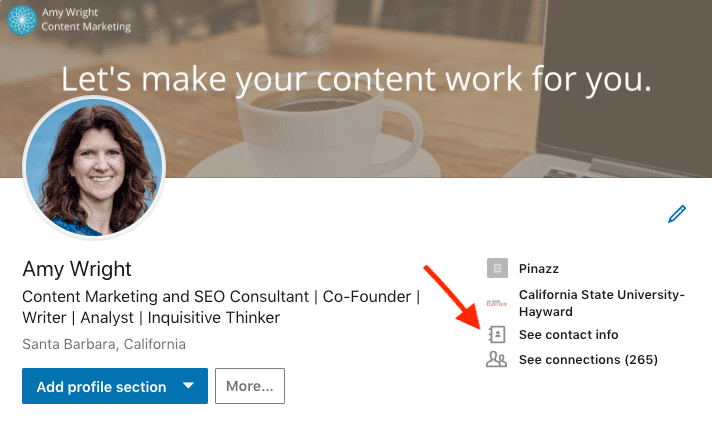
This will open a box where you can update your contact information by clicking on the pencil icon.
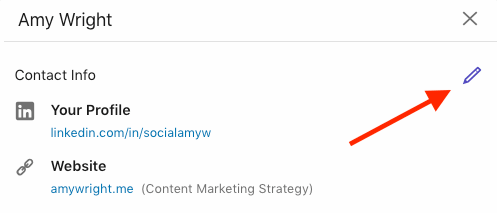
Now you can select from the drop-down menu next to your website URL and type in a name for your site.
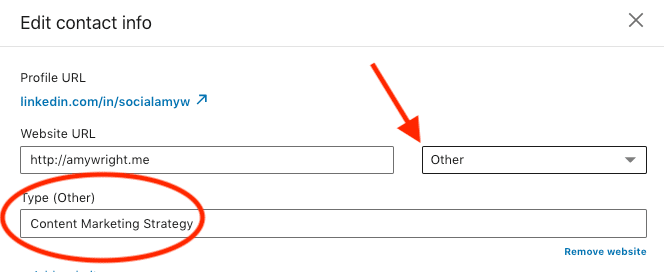
This name will now appear on your LinkedIn profile instead of your website address.
Include Documents
Add excerpts and links to key documents that your audience might find interesting. And be sure to include a representative image so they catch the eye. These could be blog posts, white papers, articles, case studies, videos, slide shares, or parts of your portfolio.
You can add these directly into your summary or include a publications section. Select just a few or provide a link to a bigger collection so you don’t clutter up your profile. Make it a practice to update your selections on a regular basis to keep your profile interesting.
Rearrange Profile Sections
For most of us, our LinkedIn profile is a work in progress. Remove and reorder the sections of your profile to draw attention to those that are most relevant or complete. For instance, if you put effort into getting recommendations or completing certifications, pull those sections closer to the top while removing others that are less impressive.
Wrapping Up
These are just a few of the many ways you can personalize your LinkedIn profile. Take the time to explore this valuable tool and use it to reflect your unique offering. Develop a clear vision of your target connections and customize your message to speak to their needs. Then make sure that your profile is easily scannable and contains visual appeal.
After you update your LinkedIn profile, don’t forget to participate in this community. This will demonstrate that you’re engaged and knowledgeable in your field while keeping you top-of-mind. Join groups and discussions that are relevant to your business and give back to your community by engaging with their activity.
With a little time and attention, you will have an active and engaging LinkedIn profile that will support your success.
Of course, now that I’ve written this blog post, I have to admit that my own profile needs work. Sigh . . . back to the trenches.